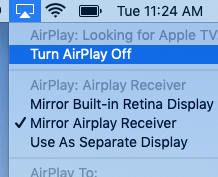Crestron AirMedia is a wireless presentation system that enables you to wirelessly share your screen from any Windows, MacOS, iOS, or Android device. To do this, use the free Creston AirMedia app on your device while connected to the Eduroam wireless network. AirMedia can be found in the following rooms:
- Folwell 118
- Fraser 101, 102
- Humphrey 20, 25, 50B
- Nicholson 155, 275
- Peik 165
- Peters 145
Get the app
Windows or MacOS: Open a web browser and enter the web address displayed on the screen in the room to download the correct app for your device (i.e. http://Williamson164.umn.edu).
Mobile device: Open your app store and download “Crestron AirMedia”.
Share your screen
- Launch the AirMedia app.
- Enter in the web address on the screen for the room (i.e. Williamson164.umn.edu).
- Enter the 4-digit code (located on the lower left side of the screen).
When you're finished presenting, press “Stop” to stop sharing your screen.
To see these instructions with screenshots for your specific platform, see below.
Launch the AirMedia app, then enter in the web address on the screen for the room.
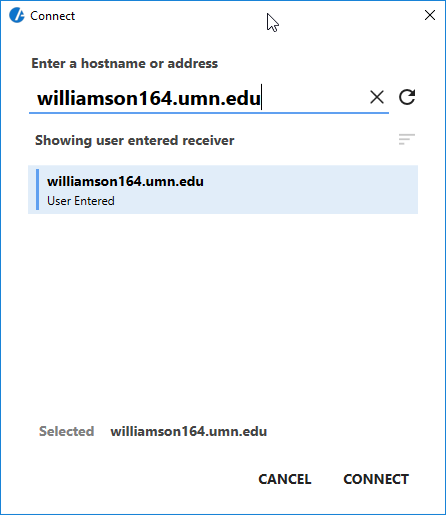
Enter the 4-digit code (located on the lower left side of the screen).
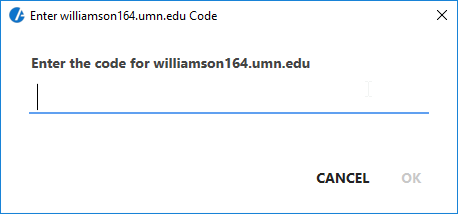
Press “Stop” to stop sharing your screen.
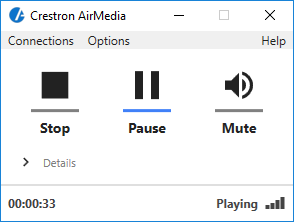
Launch the AirMedia app, then enter in the web address on the screen for the room (i.e. Williamson164.umn.edu).
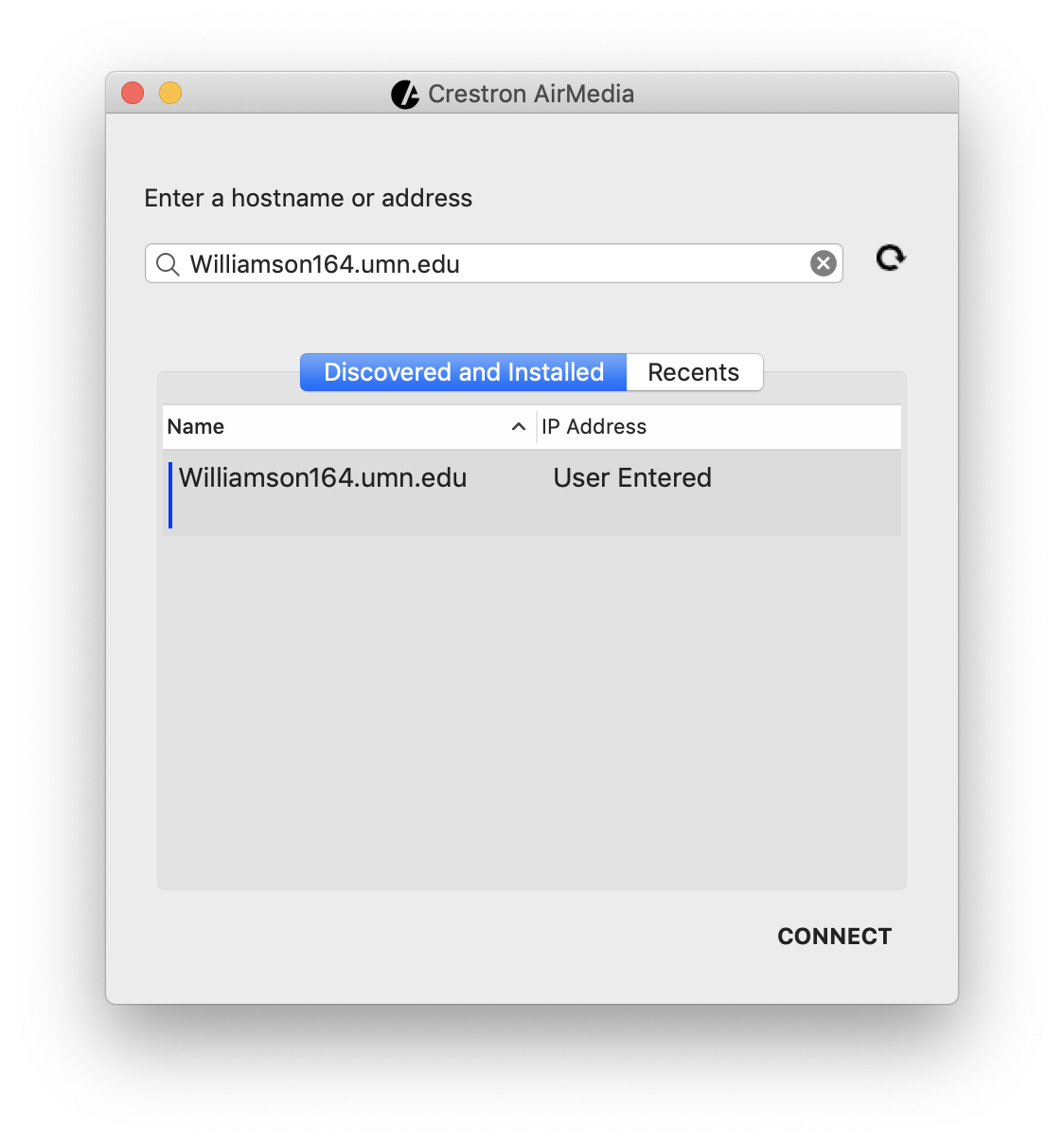
Choose the AirMedia device from the AirPlay menu.
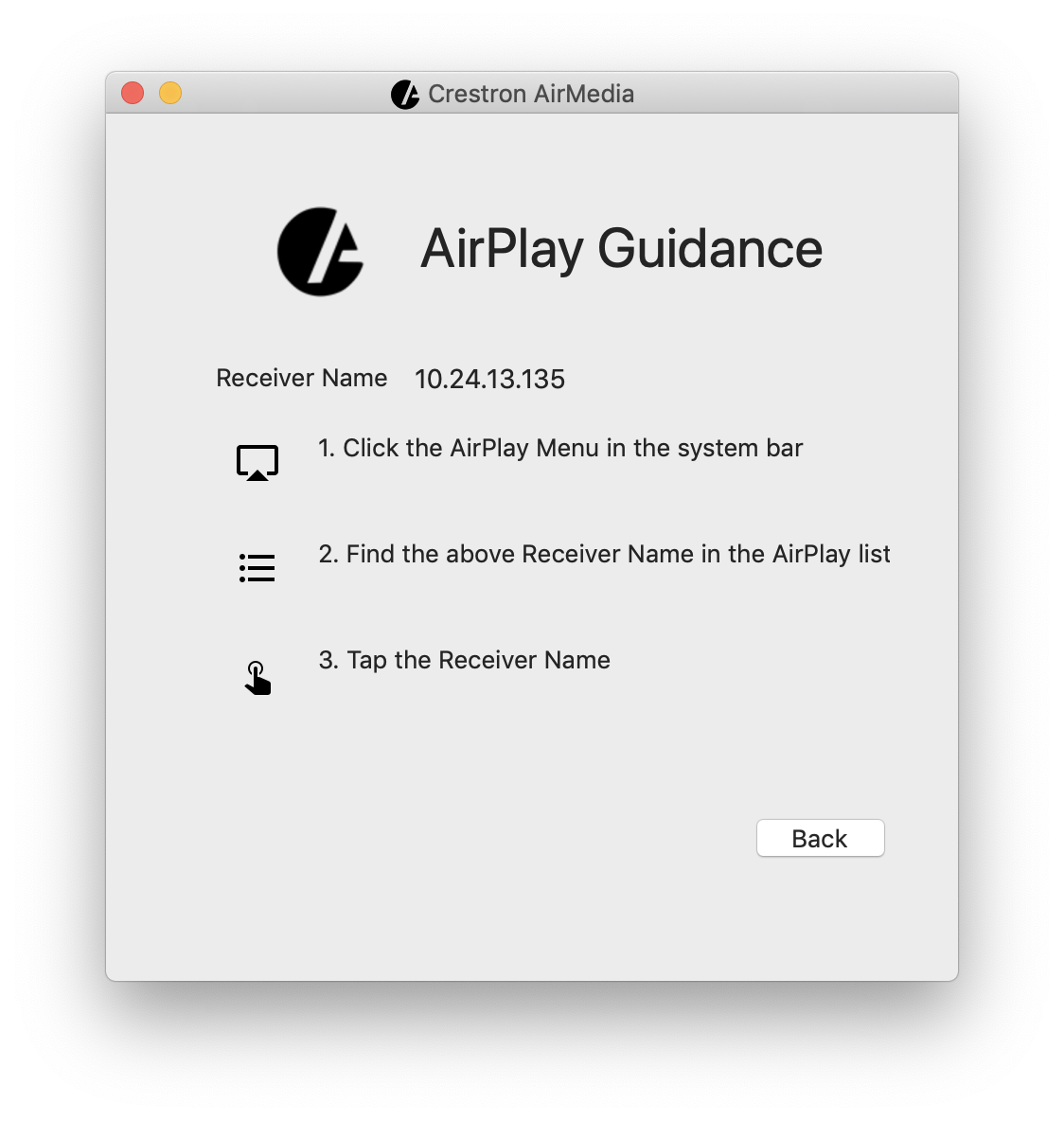
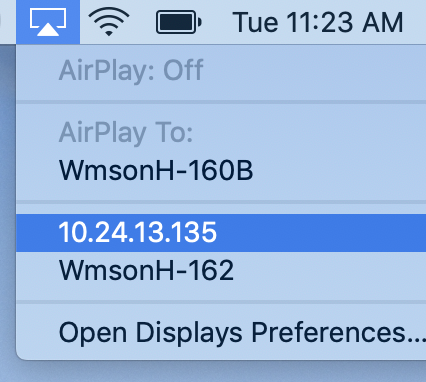
Enter the 4-digit code (located on the lower left side of the screen).
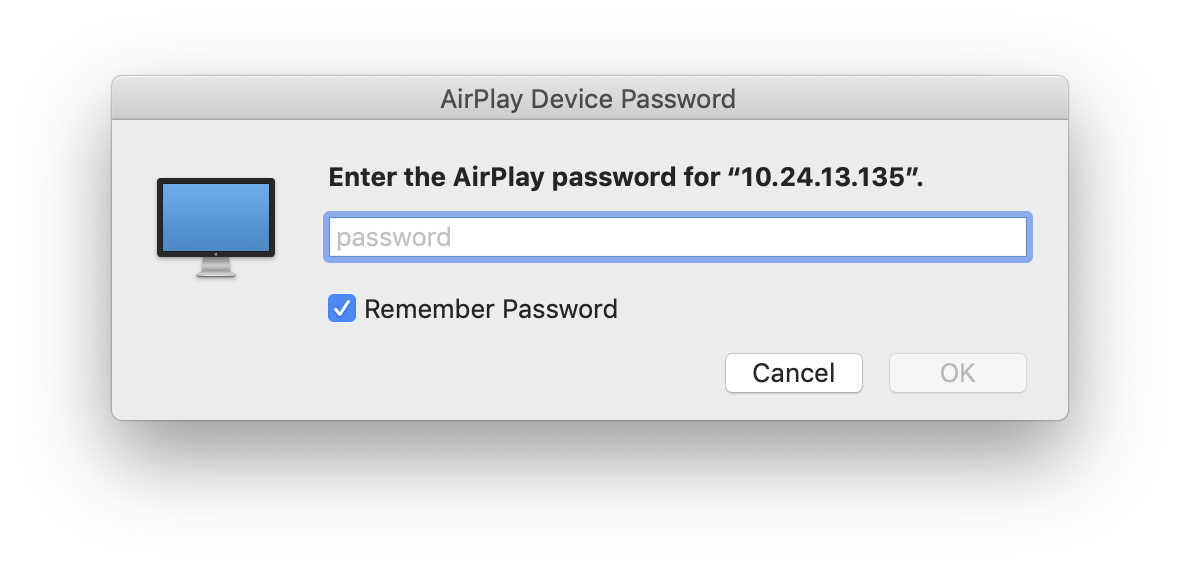
Choose "Turn AirPlay Off” to stop sharing your screen.